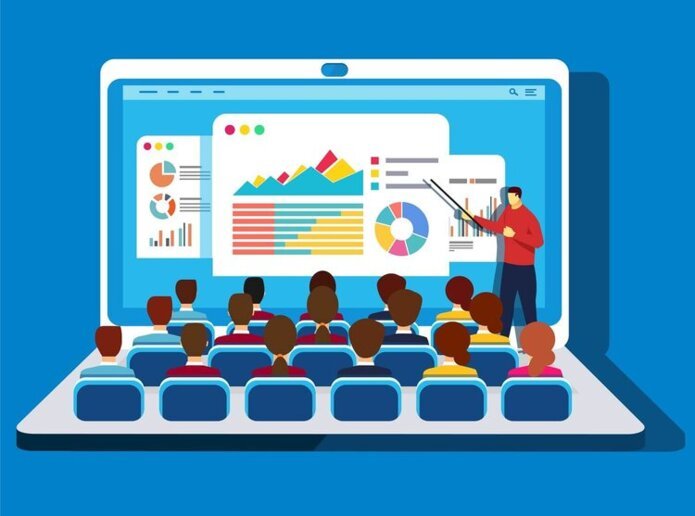Network Consultant Jono Thompson explains how he has managed to deliver training and presentations online while our office works remotely.
Following lockdown and social distancing rules, we are all having to find ways of continuing to work productively and effectively. ASK4 Solutions’ Network Consultant, Jono Thompson, found that delivering in-house training to our IT Engineers became a little trickier when not being able to do so in-person. Jono explains how he uses Microsoft Teams to carry out training sessions remotely, without sacrificing any of the techniques usually used when presenting in-person…
Software
Microsoft Teams is the ideal tool for carrying out training sessions. Not only can you interact “face-to-face” with participants, but you can also share the content on your screen directly with everyone in the meeting (more on that later). There are other pieces of software which will enhance yours and your participants’ experience, but for basic presentation and communication tools, Microsoft Teams is really all you need.
Cameras
Most, if not all laptops have a built-in webcam which is usually suitable for video calls and conferences, but it is most likely not high definition. When delivering training, participants will be focusing on your screen for long periods and may need to look at things in more detail, meaning that investing in an HD webcam will drastically improve the experience for participants. You can pick up a 1080p webcam for a reasonable price but be aware that many brands are often low on stock due to the recent increased demand.
Audio
As with webcams, laptops come with a microphone built-in, however the quality can be a little below-par. There are plenty of good quality USB mics on the market which plug straight into your machine and will provide much better audio, which has obvious benefits when presenting via Teams. I tend to use a physical audio mixer as well as multiple mics, allowing me to control sound levels without having to go into menus while I am talking.
Lighting
Having taken part in several online presentations, I was very aware how bad lighting or strong natural light can cause shadows or cause the speaker to appear very dark or silhouetted. Small changes can make a significant difference, and even something as simple as replacing warm orange bulbs with cool white bulbs can improve your camera’s white balance. You may even wish to buy a small studio light if you are unable to reposition your camera to get good natural light, which will drastically enhance your picture quality.
Screen Capture
When sharing training materials or visual aids, you need to be sure that everyone is looking at the correct content at the right time. It is very easy to send over documents via email, however you can’t be sure that participants are seeing what they need to. Microsoft Teams has a screen sharing function which allows you to display your screen or specific windows to all participants in a Teams meeting. This provides a much easier way of sharing information and a level of accuracy that you wouldn’t otherwise have.
Other Tools
To get the best quality and smoothest experience for myself when delivering training, I used a number of other pieces of software and hardware which are all compatible with Microsoft Teams. I have listed them below for those that want to tailor their presentations to make them more versatile and professional looking…
OBS – OBS is broadcasting software which allows you to fully customise your display.
Voicemeeter – This piece of audio software allows you to fully control your audio inputs digitally, and capture audio from other pieces of software to present to participants.
Presentation remote – This remote allows you to move slides on in programs such as PowerPoint without having to be stood at your machine.
Capture cards – These devices will allow you to input external pieces of hardware (such as other laptops or DSLR cameras) and display them to meeting participants. You will need to run them through broadcasting software, but you can achieve really professional productions using capture cards.
Additional screen – An additional screen will allow you to manage your software and slides comfortably without having to minimise any meetings or other documents you may have open.